If you're curious about what a VPS server is and how to deploy your first one, you're in the right place.
In this guide, I'll explain in simple terms what VPS servers are, cool things you can do with them, personal tips from someone who uses them, and I'll even guide you through deploying your very first VPS server for free.
And guess what? After that, I've got some simple steps for what to do next!
Let's get started!
What is a VPS Server?
A VPS, or Virtual Private Server, is like having your own private workspace on a powerful computer that many people share.
Imagine a supercomputer that's used by lots of people, like a library computer that anyone can use. However, the computer is so advanced that it can be split into many smaller, private workspaces.
These smaller workspaces are the VPS servers. Each one runs on its own, just like having your very own computer.
So, a VPS server is like your private workspace within that library computer. Even though it's not a physical computer, it's your own dedicated area with its resources.
Alright, it's time to dive into the tech stuff.
A VPS server allows many users and administrators to work independently on the same hardware.
A powerful physical server machine can host multiple VPS servers, each running on its own operating system.
The management of the central hardware of the physical server is the responsibility of a hypervisor.
Specific software defines the virtual environments and allocates a portion of the server's resources to each VPS server. This includes processor power (CPU), fixed storage space, and RAM (memory).
In fact, it is a virtualized server that operates like a physical server, even though it isn't actually a physical server. It exists within a physical server but has its dedicated resources.
You may have come across VPS providers like Hetzner, Vultr, or DigitalOcean.
These providers have data centers located in various regions where physical servers are housed.
They employ virtualization software to divide these physical servers into VPS servers, each of which can have its own chosen operating system.
This means that users from all over the world can have VPS servers from the same data center on the same physical server, each with different operating systems or software configurations.
Practical Uses of a VPS Server
Now that you know what a VPS server is, let's explore all the cool stuff you can do with it.
Here are some ideas:
- Host a Website: You can set up a web server and host your website. Share your ideas, blog, or create an online portfolio.
- Run Your Own Email Server: This one is a bit of a fun project! You can create your own email server and manage your emails.
- Experiment with Open Source Projects: Dive into open-source software, contribute, or create your own projects. Learn and explore.
- Create Your Own Cloud: Store your files, documents, and photos securely in your private cloud storage.
- Host Bots: Run your Discord or Telegram bots. Chatbots, game bots, you name it.
- Learn and Test: It's also a fantastic playground for learning and testing. Try new software, configurations, and ideas without any worries.
Literally, the possibilities are endless. You can explore, experiment, and create based on your interests and needs.
How does VPS Hosting work?
When it comes to hosting for your website, you have a few choices.
Many people start with shared hosting because it's budget-friendly.
But there's a catch: With shared hosting, your website shares a server with lots of other websites.
You all use the same resources, like the space in a crowded room. This can lead to slower performance and limited control.
Now, there's VPS hosting.
This is like having a room all to yourself. The hosting provider dedicates a VPS server just for your website.
You don't have to share resources with others, so your website performs better. It costs a bit more, but you get a powerful and flexible hosting environment.
Plus, you often get root access, which means you have more control over the server.
If you want the best of the best, there's dedicated server hosting.
It's like having a whole building just for you. It's super powerful and can handle massive websites with lots of users.
But it's also super expensive and typically only needed for very large websites.
For most websites, VPS hosting is the sweet spot. You can start small and scale up as needed.
It offers better performance than shared hosting, lower costs than dedicated hosting, and more flexibility than either option.
It's like having the perfect balance for your website's needs.
It's important to note that there's a difference between VPS hosting and having a VPS server.
VPS hosting is the service provided by a hosting company, where they manage the server for you.
In contrast, having a VPS server means you have complete control over the virtual server and are responsible for its management.
I just wanted to clarify all this, what VPS hosting means and its differences from shared and dedicated hosting, as well as the difference between VPS hosting and VPS server, so you don't get confused online.
Here, I'm specifically talking about VPS servers.
How I Use VPS Servers
I mainly use VPS servers for two things: testing and learning. They're like my digital playground.
I also host all my projects on them.
What's cool is that most server providers let you pay by the hour. So, I can deploy a server whenever I want, and after a few hours, I can just delete it.
It's perfect for quick tests. VPS servers are super flexible.
I also use VPS servers to try out new open-source projects. I'm a big fan of open source stuff, and I love experimenting with new things.
VPS servers played a big role in helping me earn my LPIC-1 certificate and pass the exam. I used them to learn and practice, and it was an invaluable resource on my journey to certification.
Deploying Your First VPS Server
When it comes to getting your first VPS server, there are many providers to choose from.
I've always used three VPS providers: Hetzner, Vultr, and DigitalOcean. They all offer similar services and have easy interfaces.
I used them to experiment with new setups, play with open-source projects, and learn more about Linux.
Their servers are powerful and not too expensive, which makes them a great option for beginners who are just starting out.
However, I discovered that Hetzner suits my needs the best and outperforms other providers, so that's the one I use now.
But feel free to pick the provider that works for you.
We'll deploy our first VPS server from Hetzner, but the process is pretty similar with other providers.
Once you're done signing up, head to the cloud dashboard, and make a new project.
You can name it whatever you like.
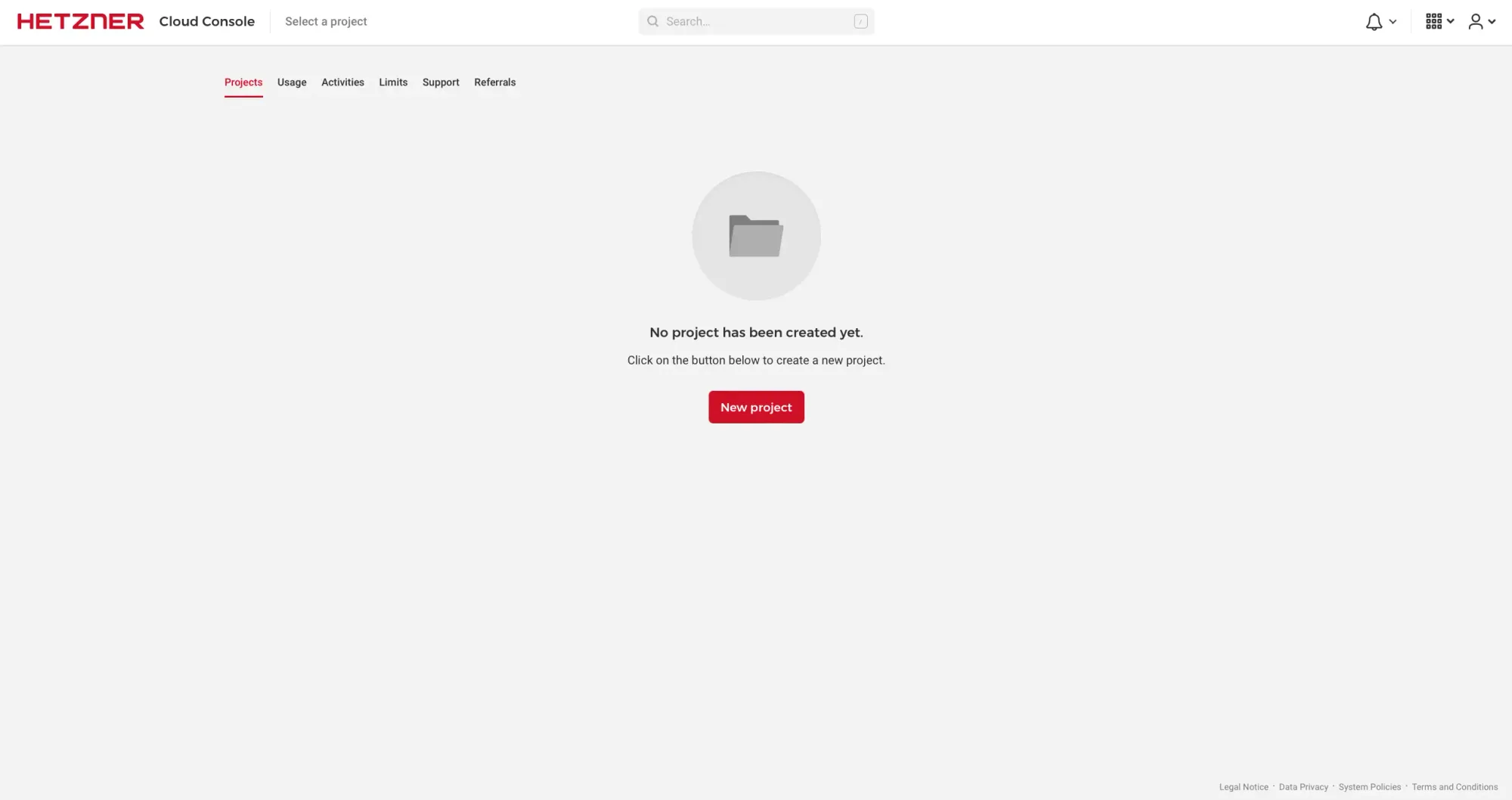
Once your project is created, step inside and click Create Resource and choose Servers to deploy your very first VPS server. A new page will open up.
First, pick the server's location. Choose the one that's closest to you.
Next, select the image (operating system) for your VPS server.
I always go with Ubuntu LTS (Long Term Support) version, which is 24.04 as of now. It's reliable and works well for all my projects. But you can choose any image you like.
Then, decide on the type of VPS server you want to deploy. Hetzner offers two types: Shared vCPU and Dedicated vCPU.
Most providers have similar options. To explain, think of it this way:
- With dedicated vCPU, you get your own dedicated portion of the physical server's CPU cores. It's like having your own slice of the CPU pie, and what you do won't affect others on the same server.
- With shared vCPU, it's like everyone gets a smaller slice of the CPU pie, and the physical cores are shared among multiple VPS servers. Sometimes it's fast, other times it can feel slower if others are using lots of CPU.
For testing and learning, go with shared vCPU.
But if you're running something important, like a live website, dedicated vCPU is the way to go for better performance.
Next, you have three networking options: Public IPv4, Public IPv6, and Private networks.
I usually disable IPv6 and stick with IPv4. Some platforms and services don't fully support IPv6 yet, so it's safer to rely on IPv4.
So far, we've set up the essentials for deploying a new VPS server.
There are more options on the page, like adding SSH keys, creating volumes, configuring a firewall, enabling backups, or adding a custom cloud configuration.
We'll skip these for now, as it might be a bit much if you're just starting out.
Your main focus should be on deploying the server.
So, scroll down to the bottom of the page, give your server a name, and then hit Create & Buy now to get your server up and running.
You'll receive an email with your server details. This includes the IP of the server and the root password.
In your project, you'll see a running VPS server with its name, IP, location, and creation time, just like in the picture below.
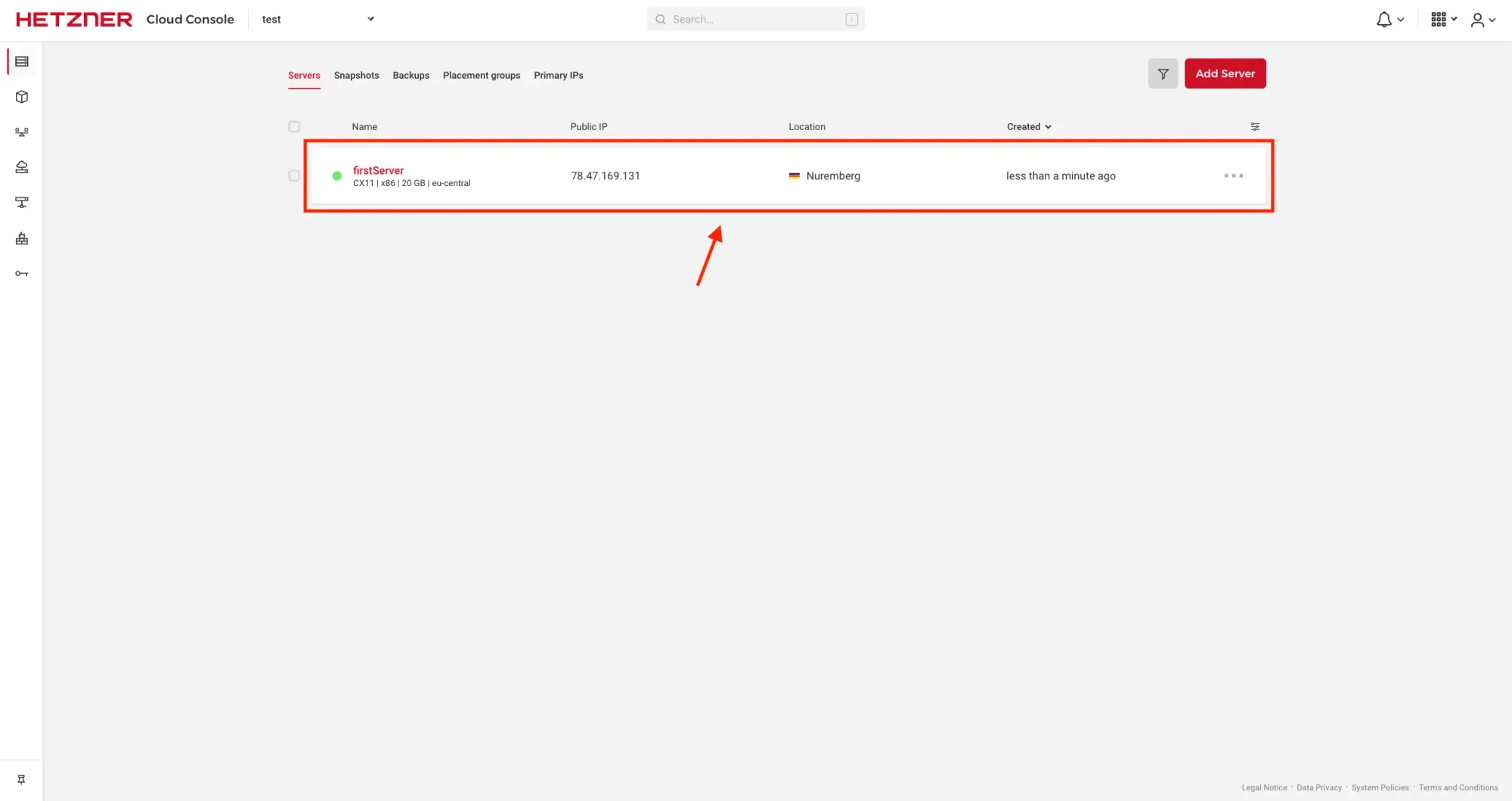
Just click on the name of your VPS server, and a new page will open up.
There, you can keep an eye on some metrics, change a few options, and check out some VPS settings. Feel free to explore!
By following these steps, you’ve successfully deployed your first VPS server.
What To Do Next
Before diving into configuring your server, installing software, or starting your project, it's crucial to know how to set up and secure your server.
These are essential steps.
Always deploy the server, set it up, and tighten its security – then you're good to go!
I've written detailed guides on these topics, so be sure to check them out!
Conclusion and Final Thoughts
Awesome job reaching the end!
Now you know the basics of VPS servers.
Whether you're planning to host a website, run experiments, or learn something new, you're on the right track.
I hope this guide has been super helpful for you.
If you found value in this guide or have any questions or feedback, please don't hesitate to share your thoughts in the discussion section.
Your input is greatly appreciated, and you can also contact me directly if you prefer.

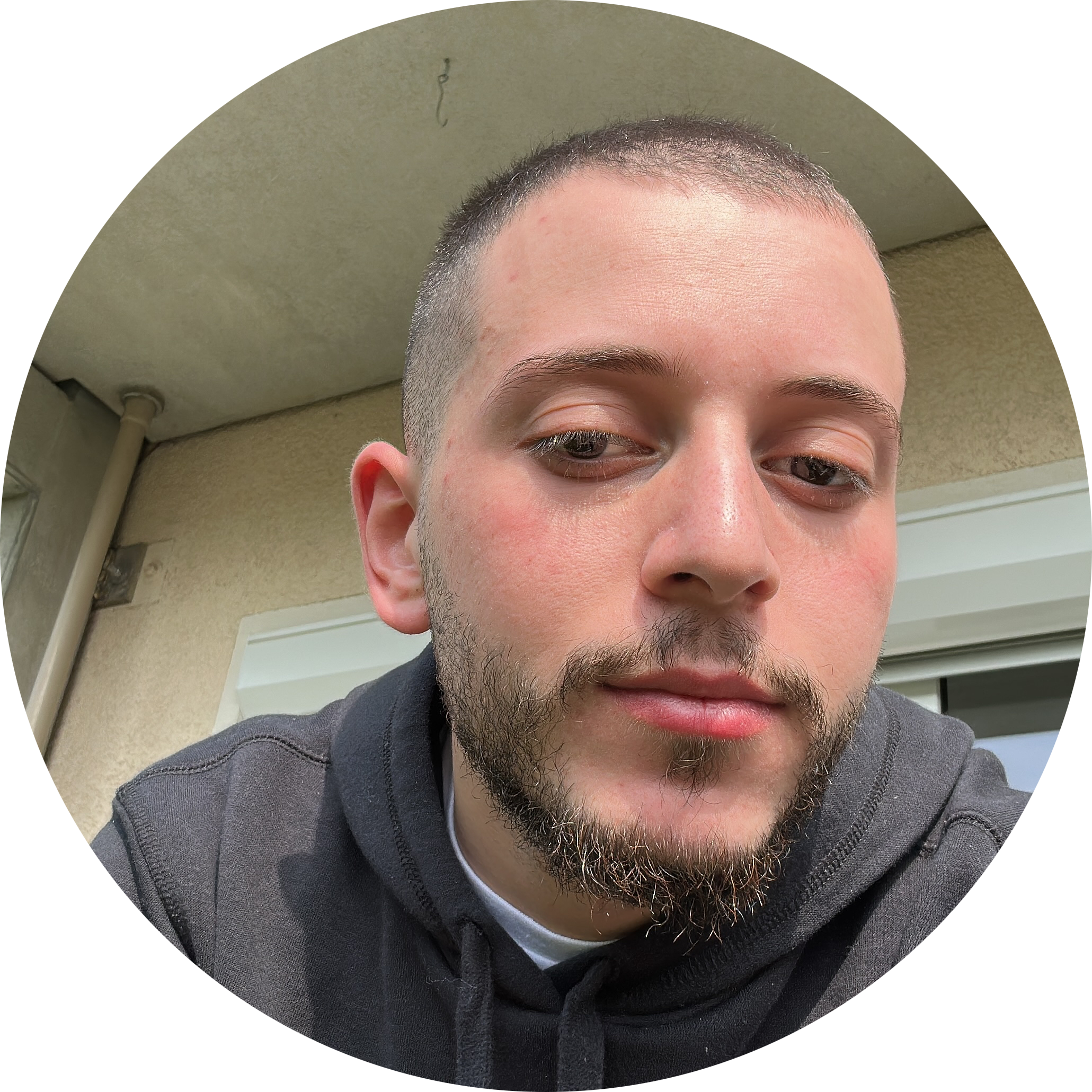
Discussion