In an earlier guide, I covered the basics of VPS servers and deploying your first one.
Now, it's time to focus on securely connecting to your VPS server.
This simple guide will show you how to connect to your VPS server using Secure Shell (SSH).
What is Secure Shell?
Secure Shell, or SSH, allows two computers to create a secure, direct connection within a potentially insecure network, like the internet.
This is crucial to prevent others from intercepting the data flow and accessing sensitive information.
Before SSH, there were different ways, but they needed to be safer.
Applications like Telnet, Remote Shell, or rlogin were often used, but they had serious security problems.
SSH encrypts the connection between the two computers, enabling one computer to control another.
For us, it's how we connect to our VPS servers and administrate them from our computer.
One of SSH's advantages is its compatibility across major operating systems.
Originating as a Unix application, it's inherently implemented in Linux distributions and macOS.
All Linux-based VPS servers let you connect to them directly using SSH, and that's exactly what we'll do in this guide.
Connecting to a VPS Server
To connect to your VPS server, you'll need the root password and the server's IP address.
Many providers either let you set this password while creating the server on their website or send it to you via email along with the server details, like Hetzner does.
The root password provided by providers like Hetzner is temporary. Once you're in your VPS server, you'll need to change it.
Once you have the server IP and root password, connecting to the VPS server is simple.
Just open the local terminal and type this:
ssh root@<server_ip_address>Enter the password, and that's it – you're in!
If it's your first time connecting to the server (which I assume it is, otherwise, you wouldn't be here reading this guide haha), your terminal might ask if you want to add this server to your list of known hosts - type yes to add it.
You will now be able to run commands on the server directly from your terminal.
Conclusion and Final Thoughts
Simple, right?
I hope this simple guide has been helpful for you.
If you found value in this guide or have any questions or feedback, please don't hesitate to share your thoughts in the discussion section.
Your input is greatly appreciated, and you can also contact me directly if you prefer.

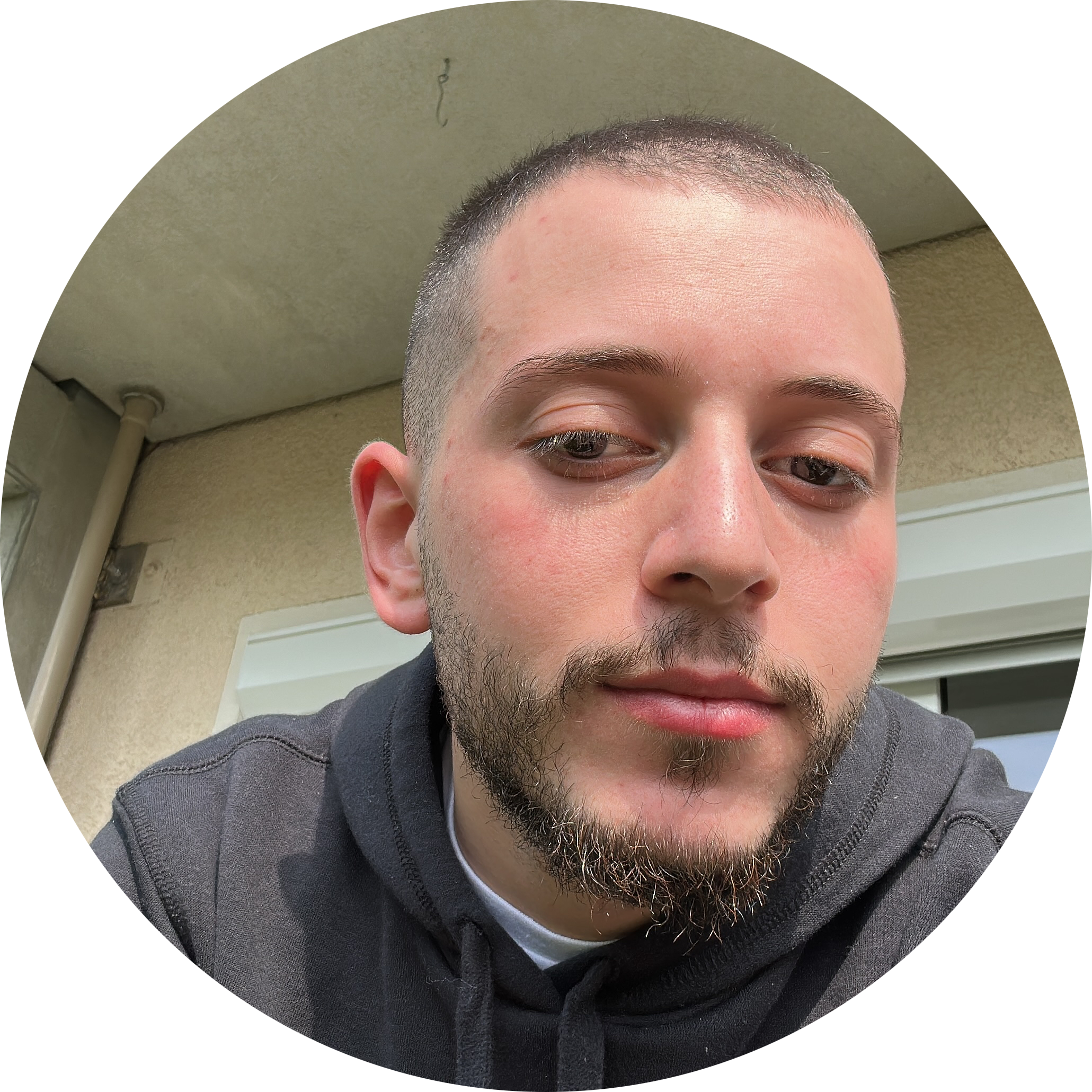
Discussion